 |
 |
 |
 |

|
Starting Downloads with IDMThere are several ways to start your downloads with Internet Download Manager. 1) IDM monitors clicks in Internet Explorer, Opera, Mozilla and Netscape
browsers. 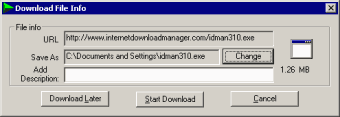 If you click on Download Later button, URL (web address) will be added to the list of downloads but main IDM window doesn't appear. If you click on Start Download button, IDM will start downloading the file immediately. IDM will take over any download if you hold down the CTRL key while clicking its download link in Internet Explorer. (you should check "Use CTRL key with IE click monitoring" box in "IDM Options->General"). If you hold down the ALT key while clicking on a download link in IE, IDM will not take over the download and let Internet Explorer download the file. (you should check "Use ALT key with IE click monitoring" box in "IDM Options->General") If you don't want IDM to take over any downloads from a browser, turn off the browser integration in IDM options. After turning off or on the browser integration in "IDM Options->General", don't forget to restart the browser. Remember if Internet Download Manager had problems downloading file, you should press Alt while clicking on a link to let the browser process the download. 2) IDM monitors clipboard for valid URLs (web addresses).  If you click on OK button, IDM will start downloading. 3) IDM integrates into IE right click link menu. 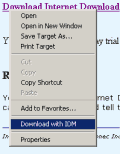 This way of downloading files is useful if IDM couldn't take over the download automatically. 4) You can add URL (web address) manually with Add URL button. See Main Dialog topic for more details 5) Drag and Drop links from Internet Explorer to IDM main window or
download basket Drop target is a window that accepts hyperlinks dragged from Internet Explorer, Netscape or Opera browsers. You can drag a link from your browser and drop it to this window in order to start your downloads with IDM.  If you want to hide this window simply close it. Later you can pick "Url-> Show drop target" from the main menu (or tray menu) if you want this window to appear again. 6) You may start downloads from command line using command line parameters You may start IDM from the command line using the following parameters idman /d URL /s /p local_path /f local_file_name /q /h /n Parameters: Parameters /h, /n, /q, /f local_file_name, /p local_path works only if you specified the file to download with /d URL | ||||||